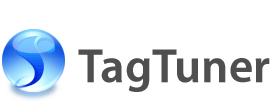Choosing the best way of renaming files
This article will help you to choose the best way of renaming your music files to keep your collection in perfect order. Let us start with the simplest and at the same time less efficient method, so by few examples you could fully understand all the advantage TagTuner gives you.
To change the name of a single file:
- Select a cell in the File Name column in the File Browser or Playlist.
- Press F2 or click the second time to edit the cell's contents.
- Туре a new file name and press Enter.
You can greatly increase the speed of renaming process by using Rename by Template function. In case the musical files have already filled tags such as Album Title, Artist Name, etc., renaming of the whole album will take you just a few shortcut keystrokes.
The templates are strings which may contain special variables that during the renaming are replaced with corresponding values, for example with Album Title, Artist Name, Track Number, etc. You can pick your own favorite file name format as a default template and save some extra time. From the first installation TagTuner has a list of several most commonly used templates.
To rename files by template:
- Choose files you want renamed. If you need to select all the audio files in a folder just click Edit | Select All or press Ctrl+A shortcut key, or select the files with the mouse.
- Apply the template. To apply the Default Template click File | Rename | Use Default Template or press F6 shortcut key. Or click File | Rename By Template or press Ctrl+F6 shortcut key, the Template Editor will appear. Then select one of the existing templates or create a new one and click the Rename button.
If by any reason the Default Template could not be applied TagTuner will inform you about it.
For more information about templates and template variables, read about Template Editor.